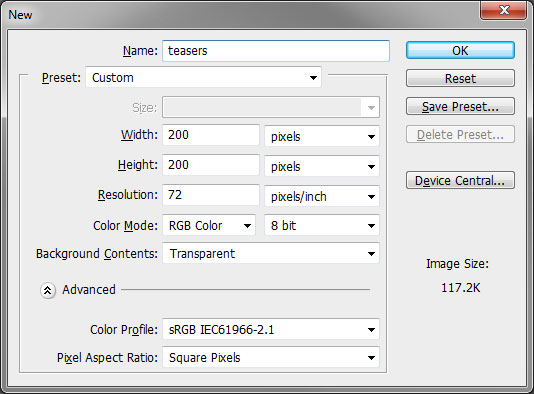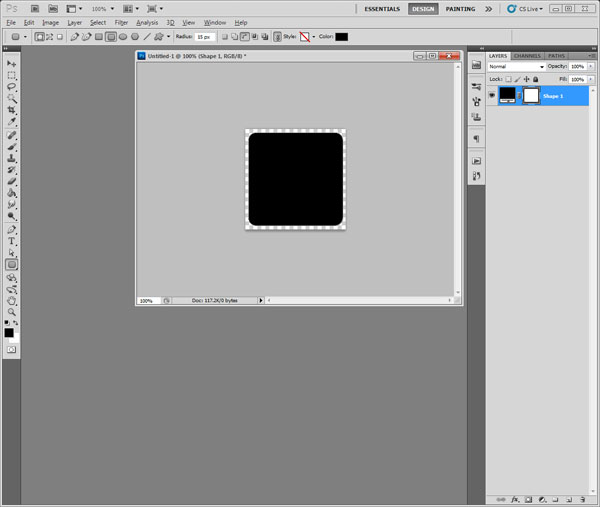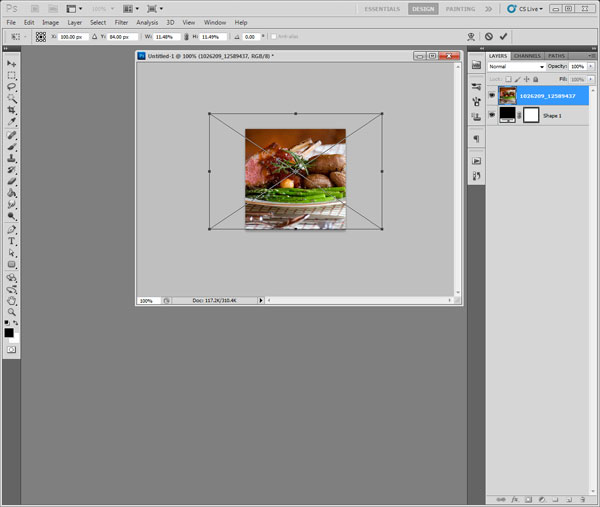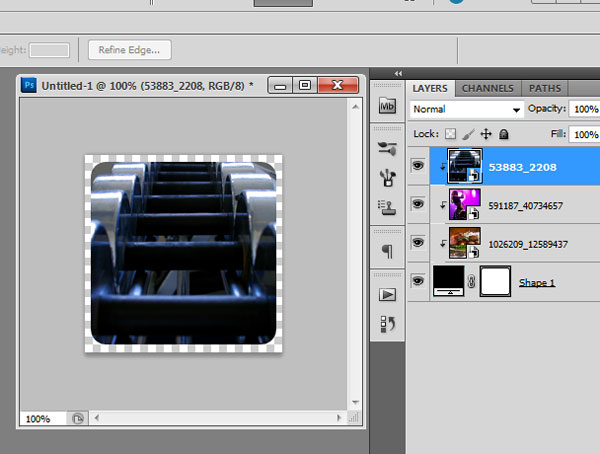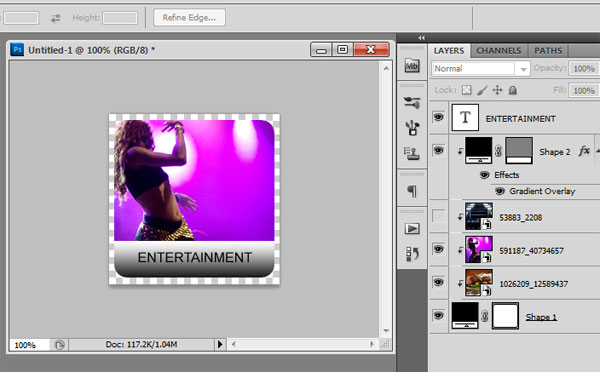Regardless of if you spent countless hours writing pretty CSS and JavaScript or you just need to package Bootstrap and jQuery in your application the last thing you need to worry about is loading all of your assets individually. This can wreck your sites loading times and rendering performance. Scalatra being a light weight framework for building straight forward applications and API’s doesn’t come with a prescribed solution, though WRO4J can step in to assist us with this process. We will step through the configuration of WRO4J, SBT, and finally the inclusion of these into your layouts.
To configure WRO4J we will first add it into our Build.scala or Build.sbt file. We will add a dependency in the following manner:
libraryDependencies ++= Seq(
"ro.isdc.wro4j" % "wro4j-core" % "1.4.0",
...
) We then need to configure our wro.xml file for our Boostrap and jQuery assets:
<?xml version="1.0" encoding="UTF-8"?>
<groups xmlns="http://www.isdc.ro/wro">
<group name='core'>
<css minimize="false">/css/bootstrap.min.css</css>
<css minimize="false">/css/bootstrap-theme.min.css</css>
<css minimize="false">/css/bootstrap-glyphicons.css</css>
<css minimize="true">/css/app.css</css>
<js minimize="false">/js/jquery.min.js</js>
</group>
<group name='bottom'>
<js minimize="true">/js/bootstrap.min.js</js>
</group>
</groups> Followed by our wro.properties file which defines our WRO4J usage:
cacheUpdatePeriod=0
modelUpdatePeriod=0
debug=false
disableCache=false
gzipResources=true
ignoreMissingResources=false
jmxEnabled=true
preProcessors=cssImport,semicolonAppender
postProcessors=cssMinJawr,jsMin
Now we will adjust our layouts to point to the new compiled asset:
<link href="/assets/core.css" rel="stylesheet" />
<script src="/assets/core.js"></script> While this is running you should see a local development speed improvement similar to the table below. This result will be amplified when the application is running remotely in a production environment.
To make this capability suit our needs better in development and to additionally be used for Cache Busting in production we can also add a versioning output to our SBT build process. This will create a file that holds version information and a build number from our Jenkins CI, which we will use to determine the build state and to append to the URL to bust the cache.
To create our version.scala add the following code to your Build.scala file:
lazy val project = Project (
...
// put this in your build.sbt, this will create a Version.scala file that reflects current build state
sourceGenerators in Compile <+= (sourceManaged in Compile, name, organization, version) map {
(sourceManaged: File, name: String, vgp: String, buildVersion) =>
import java.util.Date
val file = sourceManaged / vgp.replace(".", "/") / "Version.scala"
val code =
(
if (vgp != null && vgp.nonEmpty) "package " + vgp + "n"
else ""
) +
"object Version {n" +
" val namet= "" + name + ""n" +
" val versiont= "" + buildVersion + ""n" +
" val datetimet= "" + new Date().toString() + ""n" +
" val buildNumbert=""+System.getProperty("BUILD_NUMBER", "MANUAL_BUILD")+""n" +
"}n"
IO write(file, code)
Seq(file)
}
)
) We also need to make sure that Scalate will see this class in scope during runtime.
In Build.scala replace:
Seq.empty, /* default imports should be added here */
With:
Seq("import "+Organization+".Version"), /* default imports should be added here */ Now we can update our layout file with a condition that will automatically switch between development and production inclusions of our assets with a Cache Busting scheme.
#if(com.omnispear.example.assets.Version.buildNumber=="MANUAL_BUILD")
<!-- Bootstrap core CSS -->
<link href="/css/bootstrap.min.css" rel="stylesheet" />
<script src="//ajax.googleapis.com/ajax/libs/jquery/1.10.2/jquery.min.js"></script>
#else
<link href="/assets/core.css?v=<%=com.omnispear.example.assets.Version.buildNumber%>" rel="stylesheet" />
<script src="/assets/core.js?v=<%=com.omnispear.example.assets.Version.buildNumber%>"></script>
#end To verify your BUILD_NUMBER handling will work and be passed from Jenkins or your other build system of choice you can run the command example below. Then verify that your assets have switched properly and you are seeing minified and gzipped responses.
./sbt -DBUILD_NUMBER=234 "container:start" "~ ;copy-resources;aux-compile"
An alternative solution would be to use the SBT WRO4J plugin. However, we feel the above method is slightly cleaner and easier to work with for our development process.
The example project for this is available on github. We also would like to thank those whom helped with the initial help with the generation of the Version.scala.



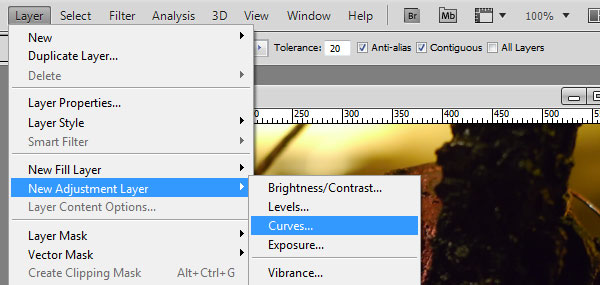
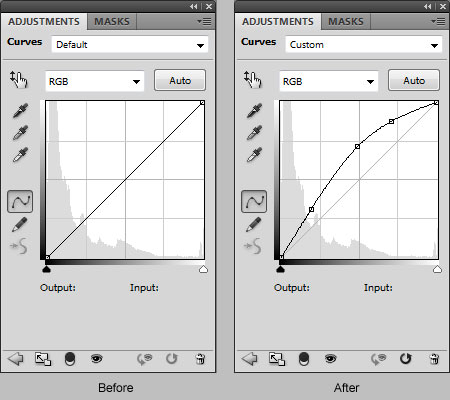

 So what changed last year? The SEO landscape is definitely different. SEO practices recommended by SEO experts in the past won’t work. We’ve read and listened to many posts, tweets and whiteboard presentations by Google insiders and outside experts with real tools to evaluate the results of the changes, often to an overwhelming degree. Much as you would view an impressionist painting from a distance to see the artist’s rendering of its subject, a little bit of time gives perspective to the new SEO landscape created by the changes. Here’s a summary of that landscape.
So what changed last year? The SEO landscape is definitely different. SEO practices recommended by SEO experts in the past won’t work. We’ve read and listened to many posts, tweets and whiteboard presentations by Google insiders and outside experts with real tools to evaluate the results of the changes, often to an overwhelming degree. Much as you would view an impressionist painting from a distance to see the artist’s rendering of its subject, a little bit of time gives perspective to the new SEO landscape created by the changes. Here’s a summary of that landscape.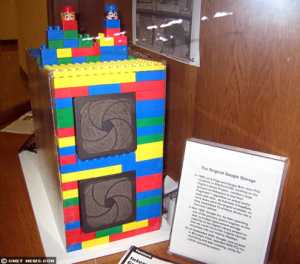
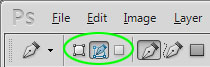

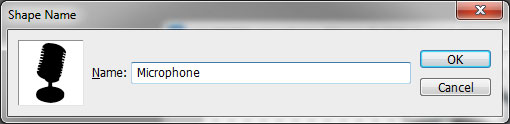
 We now revisit the object and outline additional parts of the microphone which will add the detail needed to make our shape resemble the original more closely. You may add as much detail as needed to accomplish your specific needs. For this microphone, we decided to outline all of the “ribs” and parts of the stand including some of the reflections.
We now revisit the object and outline additional parts of the microphone which will add the detail needed to make our shape resemble the original more closely. You may add as much detail as needed to accomplish your specific needs. For this microphone, we decided to outline all of the “ribs” and parts of the stand including some of the reflections. 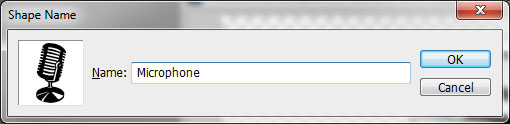
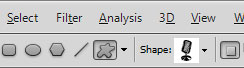

 CES stands for the Consumer Electronics Show and it is the biggest show of the year when it comes to the latest in consumer electronics and innovation! The Consumer Electronics Show is held every year in early January at Las Vegas Nevada. It not only brings all of the largest consumer electronics manufacturers to one place, but also some companies you may not have heard of yet.
CES stands for the Consumer Electronics Show and it is the biggest show of the year when it comes to the latest in consumer electronics and innovation! The Consumer Electronics Show is held every year in early January at Las Vegas Nevada. It not only brings all of the largest consumer electronics manufacturers to one place, but also some companies you may not have heard of yet. How often does the marketing department of a firm need to understand and utilize tools of technology today? The answer is-a lot. In this day and age, marketers need to not only understand the customer through research and surveying, but they also need to hone in on information in an organized way. Interpreting data requires many technical skills that often people do not realize. The ability to create graphs electronically, run data queries and utilize a slew of programs to assemble a perfect slide deck, are vital for marketers. In turn, the marketing goals of the business inherently shape the overall decision makers.
How often does the marketing department of a firm need to understand and utilize tools of technology today? The answer is-a lot. In this day and age, marketers need to not only understand the customer through research and surveying, but they also need to hone in on information in an organized way. Interpreting data requires many technical skills that often people do not realize. The ability to create graphs electronically, run data queries and utilize a slew of programs to assemble a perfect slide deck, are vital for marketers. In turn, the marketing goals of the business inherently shape the overall decision makers. The first option is simply to wait. As with most new technologies, SSD costs have been tumbling, decreasing by a factor of three over the past three years. Currently, a 512GB Samsung 840 Pro can be had for
The first option is simply to wait. As with most new technologies, SSD costs have been tumbling, decreasing by a factor of three over the past three years. Currently, a 512GB Samsung 840 Pro can be had for